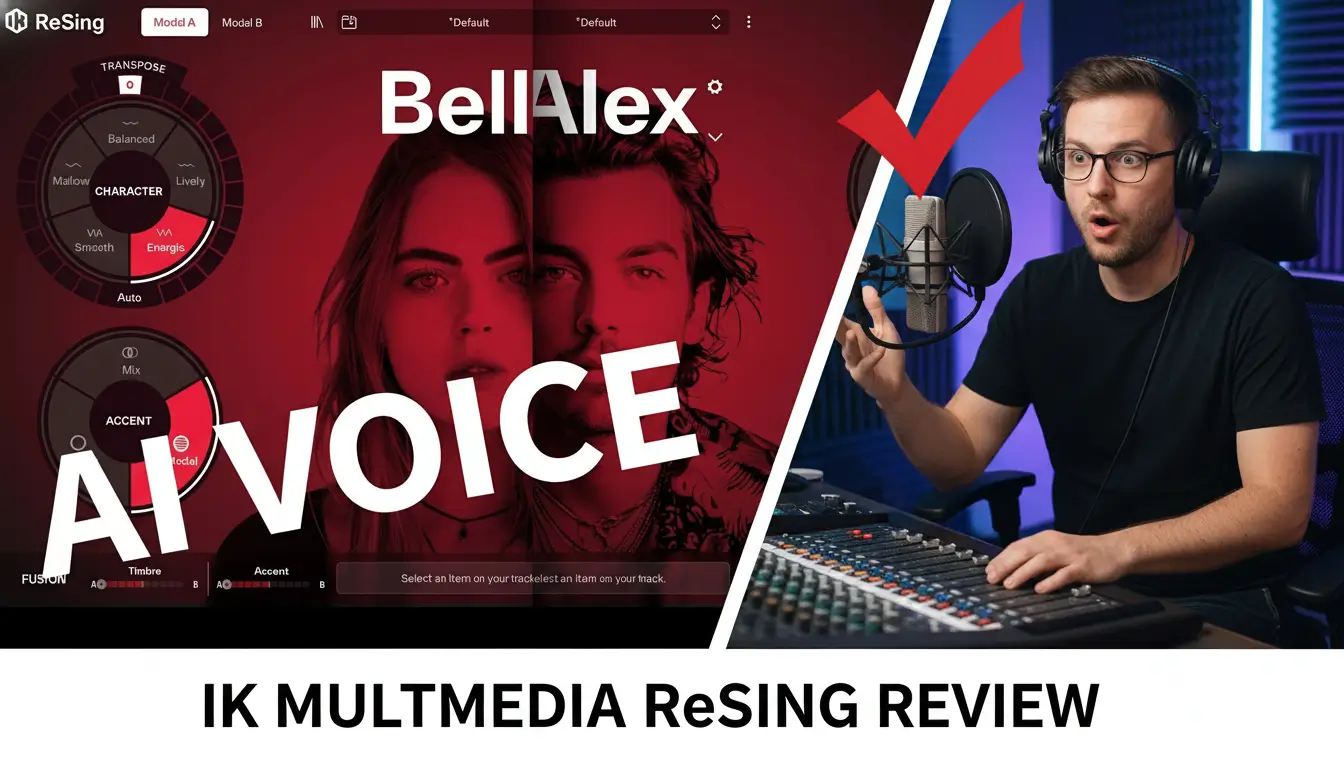If you’re a music producer, composer, or sound designer, you probably know how powerful SampleTank by IK Multimedia is for creating professional-quality sounds. However, one common challenge many users face is setting up multiple outputs in Logic Pro 11 to process and mix individual instruments separately.
In this guide, we’ll break down step-by-step how to route multiple outputs in SampleTank inside Logic Pro 11, giving you complete control over your mix. Plus, check out the in-depth video tutorial below for a full walkthrough!
📽️ Watch the video tutorial here:
Related Posts:
- How to Set Up Multiple Outputs in Logic Pro with Steven Slate Drums 5 (SSD5)
- Loopcloud Drum – How to Set Up Multiple Outputs in Logic Pro
- How to Set Up Multi-Output for Synthesizer V by Dreamtonics in Logic Pro
Why Use Multiple Outputs in SampleTank?
When working with multi-timbral instruments like SampleTank, all sounds initially route through a single stereo output, making it difficult to apply individual effects, panning, and volume adjustments. By enabling multiple outputs, you can:
✔️ Process each instrument separately (e.g., apply reverb to a piano but not the drums)
✔️ Have better control over volume, EQ, and compression for each sound
✔️ Create a cleaner, more balanced mix
✔️ Speed up your workflow and make adjustments easily
Now, let’s dive into the setup!
Step-by-Step Guide to Setting Up Multi-Outputs in SampleTank
Step 1: Load SampleTank as a Multi-Output Plugin
- Open Logic Pro 11 and create a new software instrument track.
- In the instrument slot, select SampleTank 4 (Multi-Output) from the plugin menu.
- Click the Mix tab in SampleTank to access its internal mixer.
Step 2: Assign Separate Outputs in SampleTank
- Load different instruments onto separate SampleTank channels.
- Click on the output section of each instrument and assign it to a different output (e.g., OUT 1-2, OUT 3-4, OUT 5-6, etc.).
- Ensure each instrument is assigned correctly to avoid conflicts.
Step 3: Configure Auxiliary Channels in Logic Pro 11
- Click the + button next to the SampleTank track in the mixer to add auxiliary tracks.
- Logic will automatically assign each aux track to the corresponding SampleTank output.
- Label each track for better organization (e.g., “Piano,” “Drums,” “Bass”).
Step 4: Apply Individual Effects & Processing
- Now that each instrument has its own track, you can add EQ, compression, reverb, and other effects individually.
- Adjust levels, pan settings, and automation to enhance your mix.
- Experiment with different processing chains to bring out the best in each instrument.
Step 5: Save Your Setup for Future Use
- To save time, create a template in Logic Pro 11 with your multi-output routing already set up.
- This will allow you to quickly load SampleTank with all outputs configured in future projects.
Pro Tips for a Better Workflow
Use Bus Routing – Send multiple tracks to a bus for group processing (e.g., all drums to a drum bus).
Balance Levels Before Adding Effects – Proper gain staging helps prevent clipping and distortion.
Keep Your Mixer Organized – Name your aux tracks clearly to avoid confusion in large projects.
Final Thoughts
Setting up multi-output routing in SampleTank and Logic Pro 11 may seem complicated at first, but once you understand the process, it becomes an essential technique for better mixing and production. By routing individual instruments to separate outputs, you’ll gain greater control, clarity, and flexibility in your music projects.
💬 Have questions or need help? Drop a comment on the YouTube video, and don’t forget to subscribe for more Logic Pro and SampleTank tutorials!
🔗 Related Resources:
🎹 Get SampleTank
💻 Logic Pro 11
🎛️ Multi-Output Logic Pro 11 Playlist
These are my affiliate links for Plugin Boutique. If you purchase through these links, I may earn a commission at no additional cost to you. I appreciate any assistance you can offer. Also, I’m only endorsing products and services I use or think will benefit my subscribers.
Related Posts:
- How to Create Multiple Outputs for Kontakt 8 in Logic Pro
- How to Set Up Triaz Drum Machine Multi-Output in Logic Pro
- How to Set Up NI Battery Multi-Outputs in Logic Pro
Over 4 Million Sounds
Turn samples into songs with a versatile plugin suite. Loopcloud DRUM and Loopcloud PLAY craft pro‑quality beats and melodies that sound like you, and no one else.