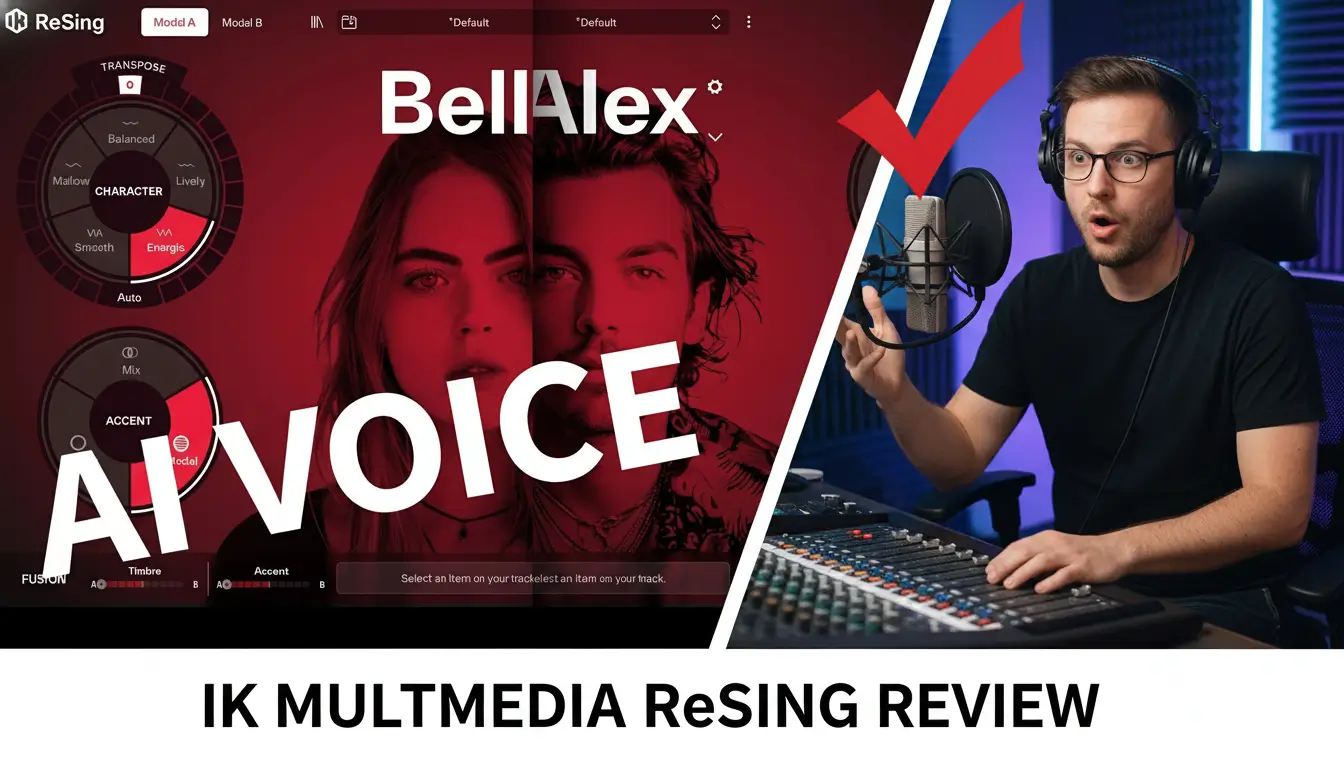If you’re using Triaz Drum Machine in Logic Pro but struggling to separate your drum sounds for better mixing, you’re not alone! Multi-output routing is a game-changer for mixing, applying effects, and achieving a professional drum sound. In this guide, I’ll show you how to set up Triaz multi-output in Logic Pro step by step.
Related Posts:
- How To Set Up Multi-Output for EZ Drummer in Logic Pro
- How To Set Up Multi-Output For Addictive Drums in Logic Pro
- Free Triaz Player Drum Machine By Wave Alchemy Review
Why Use Multi-Output for Triaz in Logic Pro?
By default, Triaz loads as a stereo output plugin, meaning all your drum sounds go through the same channel. This makes it difficult to:
✅ Apply individual effects (EQ, compression, reverb) to specific drum sounds
✅ Adjust volume and panning for each element separately
✅ Process kicks, snares, and hi-hats differently for a more dynamic mix
By setting up multi-output routing, you gain full control over each drum sound, improving your workflow and mix quality.
Step 1: Load Triaz as a Multi-Output Plugin
- Open Logic Pro and create a new software instrument track.
- Click on the instrument slot, go to Audio Units > Wave Alchemy > Triaz, and select Multi-Output (16x Stereo).
- Triaz will now be ready to route individual sounds to separate mixer tracks.
Step 2: Enable Additional Output Channels in Logic Pro
By default, Logic Pro only loads the main stereo output of Triaz. To separate the sounds, follow these steps:
- Open the Mixer (Cmd + 2) and find the Triaz track.
- Click the small “+” button below the fader to create additional auxiliary (aux) tracks.
- Keep adding aux tracks based on how many drum sounds you want to separate.
Step 3: Assign Sounds to Separate Outputs in Triaz
Now that you have extra output channels, it’s time to route individual drum sounds inside Triaz:
- Open Triaz’s mixer section.
- Locate each drum sound and change its output assignment (e.g., Out 3-4, Out 5-6, etc.).
- These outputs will now route to the aux tracks you created in Logic Pro’s mixer.
Step 4: Mix Your Drums Like a Pro!
Now that each drum sound has its own track in Logic Pro, you can:
🎛 Apply individual EQ & compression to shape each sound
🎚 Adjust volume & panning for a balanced mix
🔊 Use reverb & delay on specific elements (e.g., reverb on snares, delay on hi-hats)
This setup unlocks the full potential of Triaz, allowing you to mix drums like a pro inside Logic Pro! 🎶
Final Thoughts
Setting up Triaz with multi-output in Logic Pro might seem tricky at first, but once you get the hang of it, your drum mixing will improve dramatically. No more muddy mixes—each element will have its own space!
🔥 Want more Logic Pro tutorials? Subscribe to my YouTube Channel for step-by-step music production guides!
💬 Got questions? Drop a comment below, and I’ll be happy to help!
Related Articles
- How to Set Up NI Battery Multi-Outputs in Logic Pro (Step-by-Step Guide)
- Is dbDone the Ultimate Music Production Hack? (Honest Review)
#LogicPro #TriazDrumMachine #MusicProduction #DrumMixing #ProducerTips #LogicProTutorial