Ever felt like your Mac’s menu bar is just a little too crowded? All those icons up there jostling for space, leaving you scrolling and stretching your eyes just to find what you need. Well, that’s where Bartender comes in, a handy tool designed to tidy things up and bring some order to the chaos.
The idea here is simple: make your menu bar work for you, not against you. With Bartender, you can customize which icons stay visible and which ones you can tuck away. It’s like giving your menu bar a good spring clean. This can be a game-changer if you’re someone who thrives in a neat, well-organized digital space.
Think of Bartender as that essential, behind-the-scenes support crew that makes sure everything runs smoothly up there. You might not have realized just how cluttered things were until you see the sleek, streamlined look that Bartender delivers. More than just aesthetics, this cleanup helps streamline workflow, so you’re spending less time hunting and more time doing.
Key Features of Bartender
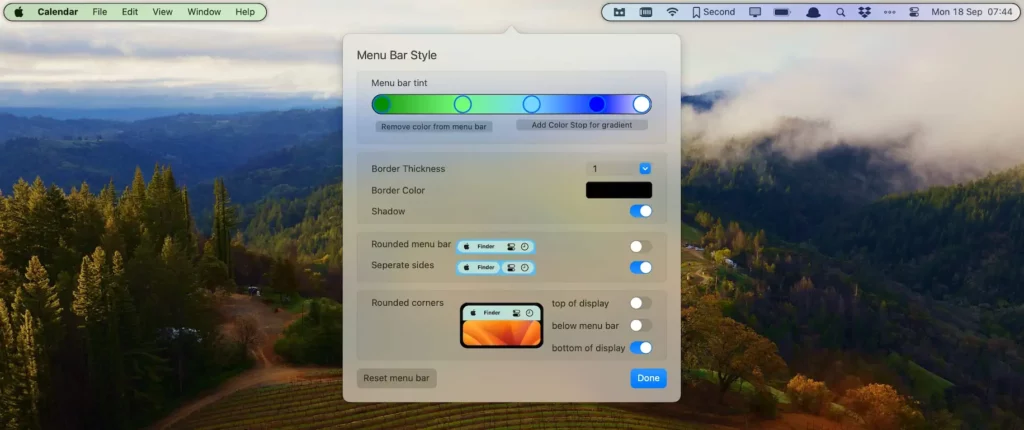
Bartender packs a punch when it comes to features, making it super handy for anyone looking to streamline their menu bar. Let’s break down some of the key offerings that make this tool stand out.
Customizing what you see has never been easier. Bartender gives you full control over which icons are visible and which ones are hidden away in a second bar, popping into view on command. This neat trick helps in keeping only the essentials at your fingertips while decluttering the rest.
For all folks who love shortcuts, Bartender adds a touch of magic with quick keyboard commands. Imagine having the power to bring up your hidden icons without lifting your fingers from the keys. This feature fits right into the workflow of anyone who’s all about efficiency.
Another cool feature is its smooth transition between changes. Whether you’re reorganizing or hiding icons, this tool makes everything look slick and professional without any jumping around or lag. It’s like witnessing a well-choreographed dance where every move is seamlessly executed.
Bartender also gives you the option to automate icon arrangement based on specific app usage. This means your menu bar can adapt to what you’re doing in real time, displaying different sets of icons when you switch between tasks. It’s all about making your setup intelligent and responsive to your needs.
And for those who love keeping an eye on updates, Bartender provides a handy notification system keeping you in the loop about what’s happening with your apps – all without cluttering your visual space. This means you stay informed without a messy menu bar screaming for attention.
In essence, Bartender offers a level of personalization that makes it a must-have for anyone eager to tailor their Mac experience. With everything from hiding rarely-used icons to arranging apps for easy access, it’s like having a menu bar that finally understands what you want.
Related Posts:
- Is Setapp Worth It? App Subscription For Mac Users
- Maximizing Your Earnings With Wealthy Affiliate: Tips You Will Love
- 8 Top Niche Blogging Tips You Will Love
- Grok2 Image Generator
Installation and Setup Guide
Kicking things off with Bartender is pretty straightforward, even for those who might not feel too tech-savvy. Downloading Bartender from its official site takes just a few clicks, and then you’re ready to dive into the installation process.
Once downloaded, open the installer and follow the simple on-screen instructions. Bartender will guide you through each step, ensuring your setup is smooth and hiccup-free. You’ll be organizing your menu bar in no time, with helpful prompts easing you along the way.
After installation, configuring Bartender involves tailoring it to your menu bar needs. Start by deciding which apps need to take center stage and which can stay hidden until you need them. This is your chance to take control – trust your instinct and rearrange things to suit your workflow.
Troubleshooting during setup isn’t common but might pop up. If you face any issues, Bartender’s customer support and a host of online forums are fantastic. They offer solutions, tips, and tricks to get things sorted without the stress.
Make sure you explore all settings within Bartender, adjusting not just the visibility of icons, but other features like keyboard shortcuts and timings for automatic hide or reveal. This fine-tuning lets you create a menu bar environment that feels intuitive.
From there, the sky’s the limit. With everything set up, enjoy an organized, efficient workspace where you and your apps are perfectly in sync.
User Experience and Interface Design
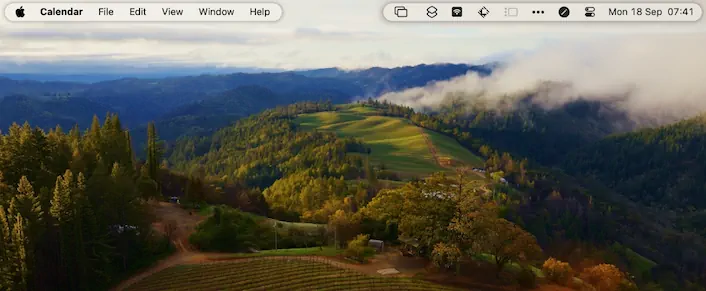
Bartender brings a refreshing simplicity to your screen that’s bound to make even the most cluttered menu bars look elegant. The interface design is clean and intuitive, making navigation a breeze for everyone, even if you’re not super tech-savvy.
The minimalist design approach helps users focus solely on what’s vital without any unnecessary distractions. This clean layout ensures icons are neatly arranged and easily accessible, resulting in an experience that feels smart and sophisticated.
Navigating through Bartender’s various options is straightforward, thanks to its thoughtful organization. Whether you’re customizing your setup or checking out its preferences, everything is laid out in a logical manner that simplifies decision-making.
The tool’s responsiveness is impressive, reacting swiftly to customizations without delay, giving users immediate feedback as they tweak their settings. This ensures you can adjust and refine your menu bar layout efficiently without any frustrating lag times.
Feedback from Bartender users often highlights its neat, no-fuss approach as a major strength. The consensus is clear: Bartender transforms what could be a confusing mess into a model of simplicity, and users love this seamless transformation.
Overall, for anyone craving a no-hassle tool that complements their workflow and keeps them organized, Bartender stands out as a trustable choice. With its user-friendly design, it’s no wonder it ranks high in user satisfaction – creating a visually pleasing experience is just icing on the cake.
Practical Use Cases

Bartender isn’t just for tech wizards. It’s genuinely practical for anyone who’s juggling multiple tasks on a Mac. Whether you’re head-deep in work projects or just staying on top of personal stuff, Bartender helps keep your menu bar clutter-free.
For professionals, Bartender can enhance productivity by streamlining access to essential apps and tools. For instance, designers might keep their design apps readily available while tucking away less-used items like email notifications. This focused approach minimizes distractions and lets you focus on what matters most at the moment.
Everyday users can benefit too. It’s perfect for creating separate work and leisure setups, showing only what’s needed at any given time. Say goodbye to toggling through unused icons when you’re just trying to catch up on your favorite shows after a long day.
Compared to other menu bar managers, Bartender shines with its flexibility and responsiveness. While other tools offer similar functionality, Bartender’s simplicity and efficiency often win users over, making everyday Mac use feel streamlined and intuitive.
Bartender adapts seamlessly to your lifestyle, whether that’s work-focused, leisure-centered, or a balanced mix of both. By setting it up to reflect your needs, you’re effectively personalizing your Mac experience, optimizing daily interactions.
The real key to Bartender’s practicality is its ability to provide both order and accessibility in one neatly organized package. It’s about making your life simpler, freeing up mental space for what actually matters.
Pros and Cons of Using Bartender
Bartender certainly has some major advantages for anyone looking to organize their menu bar on a Mac. It streamlines your digital workspace, which can be a true blessing for enhancing focus and decluttering your screen. The ease with which you can customize and reconfigure everything makes it stand out as a superior choice, especially given its responsive interface and thoughtful design.
One big pro is the level of customization it offers. You can hide and show icons with ease, rearrange how they appear, or even create a second bar for those times when you need quick access to less frequently used apps. This level of control can make a significant difference in daily productivity and overall user experience.
However, there are a few downsides to consider. Bartender does come with a price tag, and while many find it well worth the investment, others might hesitate if they’re not using advanced features or are satisfied with the basic menu bar.
Another con might be the occasional learning curve. Though it’s generally user-friendly, some might need a little time to fully explore all the settings and get things just right. This could be a minor roadblock for those who prefer plug-and-play solutions without much tinkering.
Experts often praise Bartender for its balance of functionality and user interface design. The added organization boosts workflow efficiency, often outweighing the initial cost concerns. However, it’s important to assess how much you personally value customization and order before making a purchase.
Overall, Bartender is a powerful tool but not without its trade-offs. It’s all about evaluating your needs and deciding if the benefits align with your digital lifestyle.
Conclusion and Recommendations
For anyone who finds themselves wading through a sea of icons across their Mac’s menu bar, Bartender is a solution worth considering. It puts you in control, delivering both practicality and efficiency by keeping everything tidy and within reach.
If you thrive in a neat digital space or need quick access to a variety of apps, Bartender’s suite of features will likely suit you perfectly. Professionals seeking to optimize their workspace will find the customization options empowering, effectively transforming their workflow.
Overall, I’d recommend giving Bartender a shot, at least on a trial basis. Explore its capabilities and see firsthand how it might enhance your daily tasks. Often, a more organized environment can lead to a more productive and satisfying digital experience.
To get the most out of Bartender, take the time to delve into its settings and explore all the customization options available. This not only helps in tailoring your menu bar to fit your exact preferences but also ensures you’re maximizing what the tool offers.
Ultimately, by decluttering and personalizing your menu bar, you’re investing in a smoother, more focused Mac experience. Bartender stands out as a tool that genuinely puts users first, offering a streamlined approach that feels natural and efficient.
Try Bartender & Over 250 For Free with my 30-Day Trail Invite Code.
Set App Invites Over 250 Mac & iOS Apps
Versatile Collection of Mac and iOS Tools

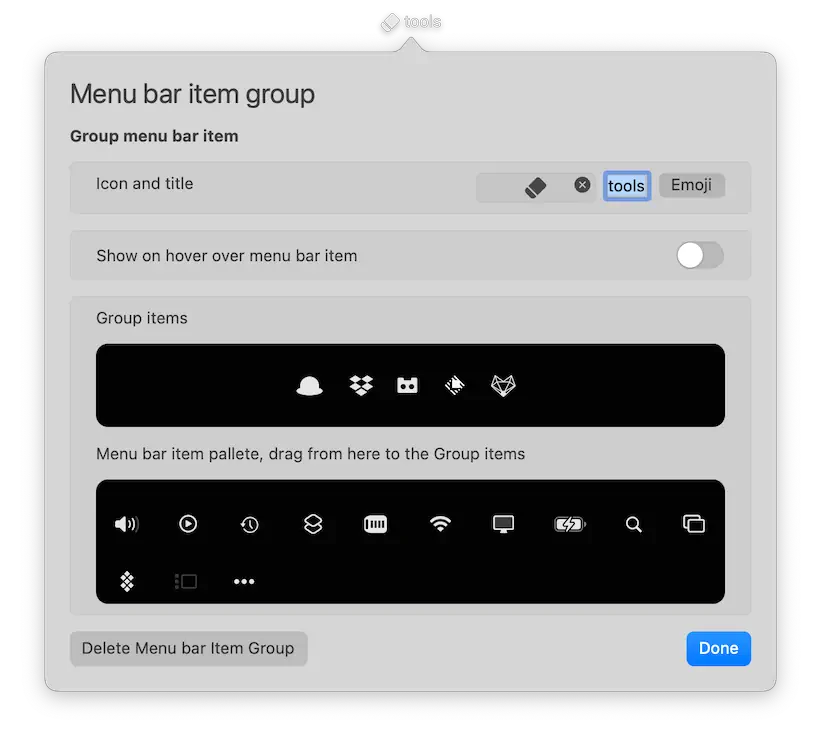
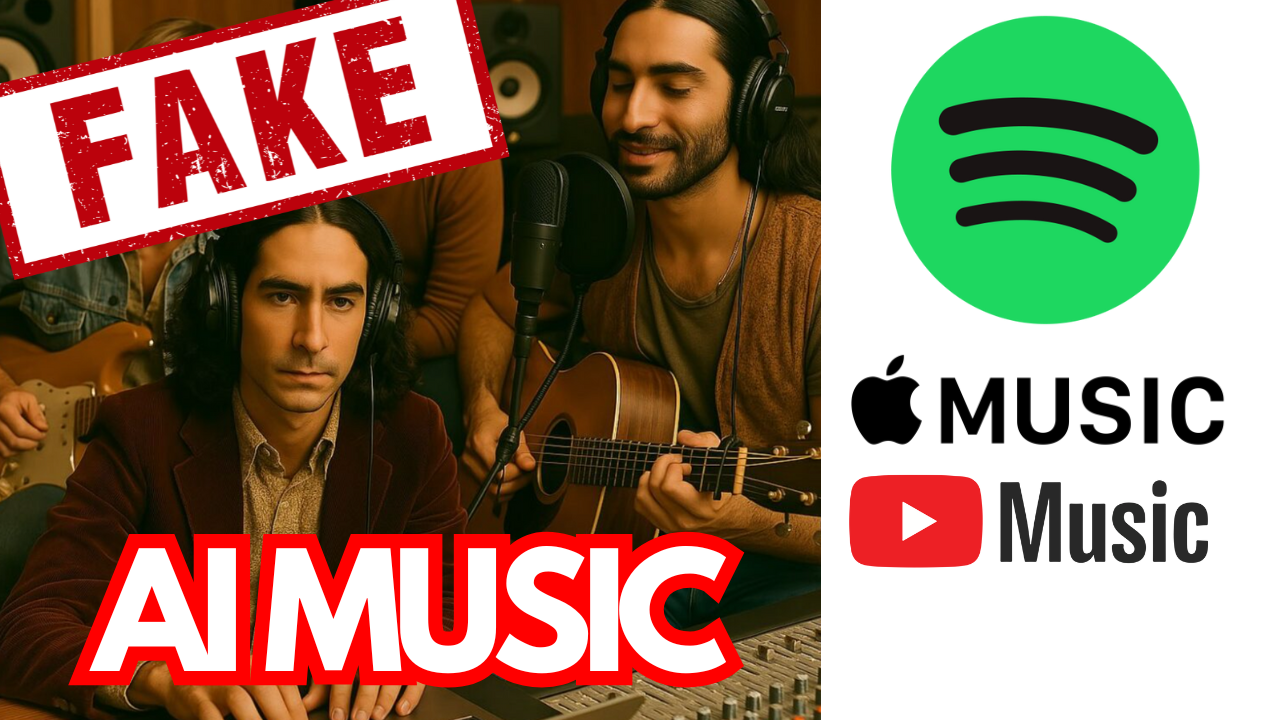


Leave a Reply