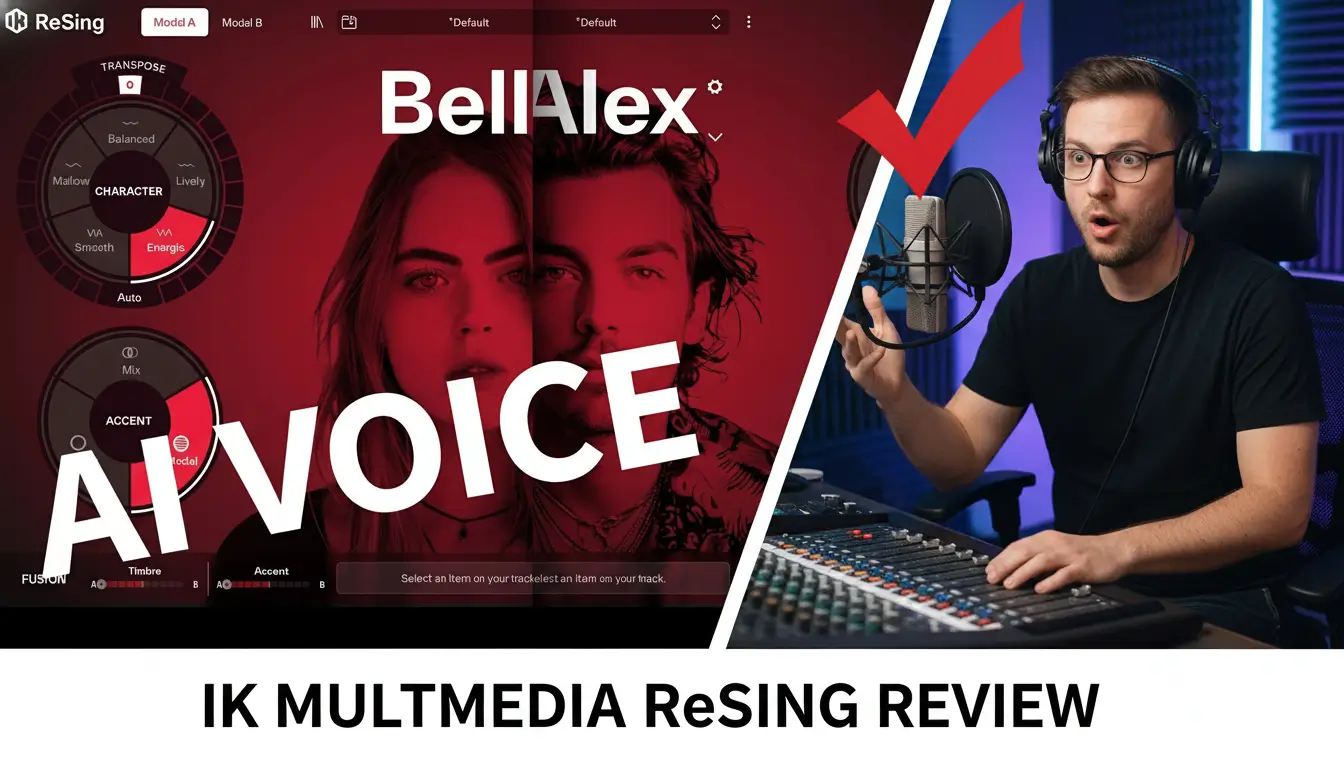Mind-Blowing Guitar Hacks Using Scaler 3 – Save HOURS of Work!
Ready to level up your music production? In this video, we dive deep into using Scaler 3 alongside virtual guitarists like Native Instruments, UJAM, and Ample Sound to create professional-sounding guitar tracks. Learn two powerful methods to craft chord progressions, edit MIDI, and integrate virtual instruments into your DAW for funky, soulful vibes. Perfect for beginners and seasoned producers alike!
Related Posts:
- How I Experimented with Scaler 3 and Co-Producer to Create a Song on the Fly
- Co-Producer by Output: The Ultimate Plugin for Effortless Music Production
- Is Scaler 3 the CHEAT CODE for Songwriting? Full Review
Mind-Blowing Guitar Hacks Using Scaler 3 – Save HOURS of Work!
Creating professional guitar tracks doesn’t require a studio full of gear or years of guitar-playing experience. With Scaler 3 and virtual guitarists like Native Instruments, UJAM, and Ample Sound, you can craft funky, soulful, or melodic guitar parts in minutes. This guide, based on a detailed video tutorial, walks you through the process of using Scaler 3 to generate chord progressions, integrate virtual guitarists, and polish your tracks in your DAW. Whether you’re a beginner or a seasoned producer, this workflow will elevate your music production game.
As a music production expert with over a decade of experience, I’ve tested countless tools to streamline workflows. Scaler 3, paired with virtual guitarists, stands out for its versatility and ease of use.
Why Scaler 3 and Virtual Guitarists Are a Perfect Match
Scaler 3 is a powerful chord progression and MIDI generation tool that simplifies music composition. Virtual guitarists, such as Native Instruments’ Guitarist series, UJAM’s virtual instruments, and Ample Sound’s guitar plugins, provide realistic strumming patterns, melodies, and arpeggios. Together, they allow you to:
- Generate complex chord progressions with pre-made styles like 70s funk and soul.
- Trigger realistic guitar patterns using MIDI data.
- Edit MIDI in Scaler 3 or your DAW for maximum flexibility.
- Layer melodies, basslines, and arpeggios to create full arrangements.
This combination saves hours of manual MIDI programming and delivers professional results, even if you don’t play guitar.
Step-by-Step Guide to Using Scaler 3 with Virtual Guitarists
Here’s how to create a pro-level guitar track using Scaler 3 and virtual guitarists, based on the video tutorial.
1. Create a Chord Progression in Scaler 3
Scaler 3 offers pre-made chord progressions for various genres. For a funky vibe, select a 70s funk and soul progression (as shown at 0:54 in the video). Drag the chords to your chord track in Scaler 3, where they’ll appear as block chords. These block chords serve as the foundation for your virtual guitarist.
Pro Tip: Experiment with Scaler 3’s chord variations to add unique twists to your progression.
2. Drag MIDI to Your DAW
Once your chord progression is ready, drag the MIDI block chords from Scaler 3 into your DAW (1:35). This method is ideal for producers who prefer editing MIDI in their DAW’s piano roll. Remove any bass notes or unwanted MIDI data to ensure compatibility with your virtual guitarist.
3. Set Up Native Instruments Guitarist
For Native Instruments’ Guitarist, ensure your chords are triggered at C2 or above (2:02). Notes below C2 control strumming patterns and key switches. Load the plugin in your DAW, assign the MIDI track, and adjust the octave if needed. This setup delivers realistic strumming patterns that sync with your chords.
Example: In the video, the chords are moved up an octave to avoid triggering unintended patterns.
4. Configure UJAM Guitarist
UJAM’s virtual guitarist operates differently. Notes above C3 play chords, while notes below C3 trigger patterns (2:45). In instrument mode (5:35), you can play individual strings or strums, mimicking a real guitar’s fretboard. This mode is perfect for jamming over your track or recording custom melodies (6:44).
Pro Tip: Use UJAM’s key switches for dampening or special effects to add realism (6:23).
5. Explore Ample Sound Guitarist
Ample Sound’s guitarist offers flexible pattern selection (2:56). Like UJAM, it requires MIDI editing to align chords and triggers. While the video mutes this track (3:19), it demonstrates how to integrate Ample Sound for additional texture.
6. Add Bass and Melody Parts
Scaler 3 isn’t just for chords. Use it to create basslines (3:26) or melodies (3:45) by selecting different parts in the arrangement window. For example, the video uses a Scaler 3 melody patch in Native Instruments’ melody mode to add a lead guitar line.
Pro Tip: Blend these parts into your mix with effects like reverb or delay for a polished sound (4:06).
7. Edit Patterns and Key Switches
To change strumming patterns, edit key switches in your DAW or Scaler 3 (4:42). For instance, Native Instruments’ key switches below C2 alter the rhythm or style of the guitar. Scaler 3’s MIDI editor also allows you to adjust these “blobs” directly (5:03).
8. Experiment with Standalone Mode
If you don’t use a DAW, Scaler 3’s standalone mode lets you load virtual instruments directly.
8. Experiment with Standalone Mode
If you don’t use a DAW, Scaler 3’s standalone mode lets you load virtual instruments like UJAM or Native Instruments directly (5:20). Edit MIDI, trigger chords, and create full arrangements without leaving Scaler 3. This is ideal for quick sketches or live jamming.
9. Final Touches: Arpeggios and Effects
Add flair with arpeggiator parts (7:22) or effects like dampening (6:28). The video shows how to layer these elements to create a dynamic track. Spend time tweaking your mix to ensure the guitar sits well with other instruments.
Pro Tip: Use automation to vary effects over time for a more natural sound.
Tips for Success
- Test different virtual guitarists: Each plugin (Native Instruments, UJAM, Ample Sound) has unique strengths. Experiment to find your favorite.
- Learn your key switches: Memorize the trigger ranges (e.g., C2 for Native Instruments, C3 for UJAM) to avoid MIDI conflicts.
- Blend carefully: Virtual guitars can sound unnatural without proper mixing. Use EQ and reverb to blend them into your track (4:14).
- Practice MIDI editing: Whether in Scaler 3 or your DAW, precise MIDI editing ensures your guitar parts sound authentic.
Conclusion
Using Scaler 3 with virtual guitarists like Native Instruments, UJAM, and Ample Sound is a game-changer for music producers. This workflow lets you create professional guitar tracks quickly, whether you’re building funky chord progressions, melodic leads, or intricate arpeggios. Follow the steps above, experiment with your setup, and check out the related resources to keep improving.
Have questions or tips of your own? Drop them in the comments below, and don’t forget to subscribe to my YouTube Chanle for more music production tutorials!
Where to get Scale 3 and the Virtual Guitarist
- Scaler 3 at Plugin Boutique
- UJAM Virtual Guitarist Plugin Boutique
- Native Instruments Session Guitarist
- Ample Sound Virtual Guitarists
These are my affiliate links to Plugin Boutique & Native Instruments If you purchase through these links, I may earn a commission at no additional cost to you. I appreciate any assistance you can offer. Additionally, I only endorse products and services I use or believe will benefit my readers and subscribers.
Related Posts:
- UJAM Virtual Guitarist CINEDREAM Quick Look Unleashing Cinematic Magic
- Discover the UJAM Virtual Drummer Series: Your Ultimate Drum Solution
- UJAM Beatmaker Series Quick Look – The Ultimate Electronic Rhythm Solution
Over 4 Million Sounds
Turn samples into songs with a versatile plugin suite. Loopcloud DRUM and Loopcloud PLAY craft pro‑quality beats and melodies that sound like you, and no one else.